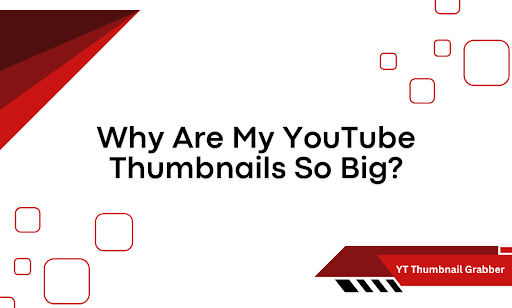Why are some YouTube thumbnails huge, while others look normal? You’re not imagining it. You’re not alone. And no, it’s not always a glitch. When oversized thumbnails show up, they usually mean something. But most people either shrug them off or get stuck blaming their devices.
Let’s fix that. This article breaks down exactly why your YouTube thumbnails appear so big, what’s causing it behind the scenes, and how to handle it across different platforms. You’re about to get clarity, not guesses.
What’s Actually Making Your Thumbnails Look So Big
Big thumbnails don’t happen by accident. YouTube and Google control when and how these larger versions appear—and it’s mostly tied to how content is shared and structured behind the scenes. Let’s break it down.
It starts with Google’s preview rules
When a YouTube link is shared on platforms like Facebook, Twitter, or even inside messaging apps, Google often decides whether to show a large or standard thumbnail based on how the video is tagged. That preview thumbnail isn’t sized for your device. It’s pulled from metadata.
If the page includes the right og:image tag—or structured data that signals a video thumbnail should be prominent—you get the big display. This isn’t an accident. It’s intentional design logic from Google’s rendering system.
If you shared a video that used to have a high-resolution thumbnail or rich preview setting, that cache can stick. So the next time it’s loaded, the oversized version appears—even if the current version doesn’t technically call for it anymore.
If you’re viewing a video on a third-party site, a CMS template, or an embedded iframe that enlarges thumbnail containers, those changes affect how large thumbnails appear visually. So it’s not always the thumbnail file. It’s the wrapper around it.
So oversized thumbnails typically come from:
- Structured data tags like og:image or schema markup
- Platform-specific display rules (especially social feeds)
- Cache history and preview settings
- CMS overrides or embed container settings
YouTube doesn’t randomly blow up your thumbnails. Something told it to.
What Google’s Rich Snippets Don’t Automatically Control
We’ve already touched on how structured data—like og:image tags and schema markup—can trigger a larger thumbnail preview when your video is shared. That part’s clear. But what often gets missed is how thumbnail size depends on more than just metadata.
Google’s rich snippet system doesn’t guarantee size. It suggests a layout. Whether a large thumbnail appears still depends on technical details baked into the image itself. Here’s what actually matters once metadata is in place:
- Minimum resolution requirements: Google prefers high-resolution images for large previews. If your thumbnail is too small—even with perfect metadata—it won’t scale up.
- Aspect ratio alignment: Most platforms expect a 16:9 ratio. If your thumbnail’s shape falls outside that range, Google may skip the large display entirely or crop it in ways that look awkward.
- Thumbnail file size and compression: If the image is overly compressed or loads slowly, some platforms may revert to a smaller thumbnail to speed things up.
- HTTPS vs. HTTP delivery: Serving your thumbnail over an insecure (HTTP) link can block rich preview features, especially on modern browsers or apps that default to secure content only.
In short, metadata gets you in the door. But thumbnail size still relies on how the image is built, served, and structured.
Device and Browser Settings Can Skew Thumbnail Size
Not every screen shows thumbnails the same way. You might see a full-width image on one device, and a cropped or scaled version on another. That’s not YouTube breaking. It’s your hardware and browser doing the shaping. Let’s look at where that comes from.
- Screen resolution: High-resolution displays (like Retina or 4K) often stretch thumbnail dimensions to match pixel density. That can make images appear larger, without changing the actual file size.
- Browser rendering: Each browser uses its own engine to render image containers. Chrome, Safari, Firefox, and mobile browsers all apply slightly different layout logic. A thumbnail that looks oversized in one may appear completely normal in another.
- App vs. browser view: Watching YouTube in the mobile app can display different thumbnail dimensions than loading the same video in a mobile browser. The app pulls assets differently and may prioritize scaled previews based on layout hierarchy.
- Zoom and accessibility settings: Custom zoom levels or accessibility tools (like enlarged fonts or display scaling) can push thumbnails to render larger than default.
In short, what you see depends heavily on how and where you’re viewing it—even if the video file hasn’t changed at all.
YouTube Thumbnail Size Confusion? Let’s Clear It Up
If your thumbnails look bigger than expected, you’re not seeing things, and now, you know why. You’ve walked through the key causes: structured metadata, image specs, browser behavior, and device quirks. Each plays a role in what shows up on screen.
Once you understand how thumbnail size actually works, you stop guessing and start adjusting. You fix the image ratio. You check the markup. You know what you can tweak—and what’s out of your hands.And if you ever want to pull any YouTube thumbnail—big or small—with zero hassle, try the free YT Thumbnail Grabber on Circuit Compass. It lets you paste any link and download the preview instantly, in multiple sizes. No digging. No code. No broken previews. Because sometimes the best fix is seeing exactly what you’re working with.