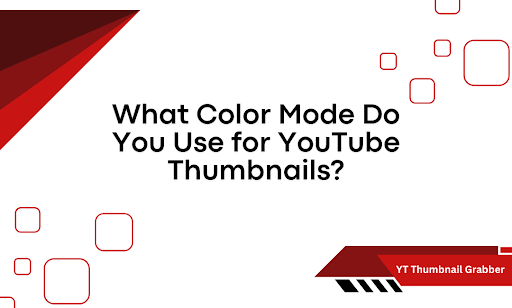Color mode matters more than people think. Choose the wrong one, and your thumbnail might look great on your screen, but turn into a pixelated mess on someone else’s.
RGB or CMYK? It’s not a trick question, but plenty still get it wrong. One is built for screens. The other isn’t. And using the wrong mode could wreck your click-through rate before your video even loads.
Here’s the problem: YouTube doesn’t convert or adjust color modes for you. If you upload the wrong format, it stays wrong.
We’re about to fix that.
In this guide, you’ll get:
- The best color mode for YouTube thumbnails (and why it works)
- How to set the right mode in your design software
- What happens if you upload the wrong one
Ready to stop guessing and start uploading smarter? Keep going.
What Actually Works Best for Thumbnail Color Mode
RGB is the only color mode you should use for YouTube thumbnails. It’s the one built for screens, which is exactly where your thumbnails show up—phones, laptops, tablets, TVs.
CMYK? That’s for print. Always has been. It’s based on ink, not pixels. And that difference matters more than you might assume.
YouTube doesn’t convert CMYK thumbnails to RGB. If you upload in CMYK, your colors may look muted, weirdly off, or just flat-out broken. That ruins the visual impact you’re counting on to grab attention.
RGB works because:
- It supports a wider range of colors optimized for digital screens
- It renders consistently across YouTube, Google thumbnails, mobile previews, and smart TVs
- It’s compatible with every major thumbnail editing tool—Photoshop, Canva, Figma, etc.
- YouTube expects your image to already be formatted for screen viewing
Stick with RGB. It’s not optional. It’s the baseline.
Setting RGB Mode in the Tools You Already Use
Getting the color mode right isn’t complicated, but it has to be intentional. Most design tools default to RGB, but not all. Some switches are based on the document type or how the file was created. Before you hit save, check your color mode.
Here’s how to do it in the most common design platforms:
- Photoshop:
- Go to the top menu bar
- Click on Image > Mode
- Make sure RGB Color is selected (not CMYK or Grayscale)
- Canva:
- Canva works in RGB by default
- No manual change needed
- But when downloading, choose PNG or JPG, not PDF, which may flatten or distort colors
- Figma:
- Figma uses RGB automatically
- Make sure your export settings are set to PNG or JPG
- Avoid exporting to PDF unless you’re prepping for print
- Illustrator:
- Go to File > Document Color Mode
- Select RGB Color
- Save your export as PNG or JPG for best results
One wrong setting and your thumbnail won’t look the way you planned. Always check the mode before export. You only get one chance to make that first visual impression.
What Goes Wrong with the Wrong Color Mode
Uploading a thumbnail in CMYK doesn’t throw an error. It uploads. It stays live. But the damage shows up elsewhere—on the screen where it matters most. The colors won’t render the way you saw them in your editor. Reds turn dull. Blues shift. Skin tones look unnatural. And the image loses the sharp, high-contrast pop you needed to pull viewers in.
Here’s what happens:
- Colors flatten because CMYK’s range is limited for screen use
- Pixel clarity degrades—YouTube compresses files, and CMYK doesn’t hold up well under that process
- Inconsistencies appear across devices, especially mobile and smart TVs
- Your video looks less clickable, even if the content is great
It’s not about perfection. It’s about visibility. Thumbnails compete for clicks in seconds. If yours looks washed-out or misaligned with your brand, that’s a missed opportunity. One that’s easy to avoid.
Choosing the Right Color Mode Made Simple
Wrong mode, wrong impact. That’s the takeaway. You’ve got the content, the title, the timing—but if your thumbnail shows up dull or distorted, it costs you views.
RGB is the standard for a reason. It works with how YouTube displays images across all devices. You now know what mode to use, how to lock it in, and what breaks when you skip it.
Here’s what this unlocks:
- Crisp thumbnails that stay consistent across phones, tablets, and desktops
- Fewer color surprises after upload
- A visual that matches the quality of your actual content
To double-check how your thumbnail really looks before you publish, use the YT Thumbnail Grabber. Drop the video URL and preview your thumbnail exactly the way viewers will see it. Fast, free, no guesswork. Let your visuals do the heavy lifting—and do it right from the start.