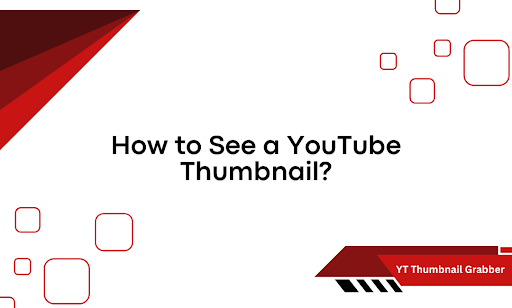You don’t need to play the video to see its thumbnail. You don’t even need to open YouTube. That image—the one that hooks attention and drives clicks—is out there, easy to grab, if you know where to look. Most people don’t. They scroll. They guess. They waste time.
This isn’t about trickery or hacks. It’s about getting the exact thumbnail image in seconds, no fluff, no login, no toolbars. You’ll walk away with:
- A quick way to pull thumbnails from any public YouTube video
- Methods for both desktop and mobile
- A breakdown of the URL structures YouTube uses for thumbnails
- The easiest, most reliable solution at the end
Skip the guesswork. Let’s get straight to it.
Skip the Clickbait — Get the Thumbnail Directly
You don’t need a plugin. You don’t need a browser extension. You definitely don’t need to inspect the element. All you need is the video’s URL. That’s it. From there, you can pull the thumbnail manually using a basic link structure that YouTube applies to every video on the platform.
Here’s how it works:
- Copy the video’s full URL from the browser’s address bar. Example: https://www.youtube.com/watch?v=dQw4w9WgXcQ
- Grab the video ID. It’s the string after ?v=. In this case, it’s dQw4w9WgXcQ
- Paste that ID into this thumbnail URL format: https://img.youtube.com/vi/VIDEO_ID/maxresdefault.jpg
So it becomes: https://img.youtube.com/vi/dQw4w9WgXcQ/maxresdefault.jpg
- Open that link in a new tab. You’ll see the full thumbnail, ready to download or screenshot. If the “maxresdefault” version doesn’t load, YouTube may have saved a lower-res version. Swap in one of these options:
- hqdefault.jpg
- mqdefault.jpg
- sddefault.jpg
The system is consistent. Once you understand the structure, you can repeat the process for any public video. No tools, no lag, no risk.
How to Pull YouTube Thumbnails on Mobile Without Tools
On mobile, things get clunkier. But you can still get the job done cleanly—if you know how to work around the app limitations. The YouTube mobile app doesn’t expose the full video URL the way browsers do. So, to extract a thumbnail manually, you’ll need to shift over to your phone’s browser for a few seconds.
Here’s how to do it:
- Open the YouTube app and go to the video you want.
- Tap the “Share” button and choose “Copy link.”
- Open a browser (Chrome, Safari, or Firefox—any will work).
- Paste the link into the address bar and load the page.
- Extract the video ID from the URL. It’ll be everything after ?v=
Use that ID to build a thumbnail URL using the same format: https://img.youtube.com/vi/VIDEO_ID/maxresdefault.jpg
- If the full-res version doesn’t show up, test the alternatives:
- hqdefault.jpg
- mqdefault.jpg
- sddefault.jpg
Open those directly in your mobile browser to view or save them.
Pro tip: Long-press the image to download it straight to your phone. No apps. No uploads. No background tracking. This method keeps it fast and efficient—ideal for anyone handling quick content checks or working on the go.
The Fastest Way to See Any YouTube Thumbnail Clearly
If you’re tired of building manual URLs or testing resolutions that don’t load, there’s a faster route that skips the hassle entirely. It works every time. It shows you exactly what you’re looking for. No guesswork. Here’s how to do it with YT Thumbnail Grabber:
Step 1 — Paste the YouTube Link
Head to Circuit Compass. You’ll see a clean input box right up front. Drop in the full video URL (example: https://www.youtube.com/watch?v=6OFHfi8rRrQ) and click the red Get Thumbnail button.
Step 2 — View the Full Thumbnail Instantly
After the tool processes the link, it opens the thumbnail in a new tab, full size, crystal clear. No ads. No pop-ups. No resizing. You get what the creator uploaded—whether it’s in HD or standard resolution. What you see is what’s live on YouTube. This method works on both desktop and mobile. Copy the link, paste it, and click once. That’s it.
If you’re working with thumbnails regularly, bookmark it. It’ll save you more time than you realize.
See YouTube Thumbnails Faster with the Right Tool
You now know exactly how to see any YouTube thumbnail—without clicking play, without using unstable browser tricks, and without wasting time. Whether you’re working from a laptop or scrolling on your phone, the process is repeatable, quick, and under your control.
We broke down the manual method. Showed how to make it work on mobile. Then brought it all together with one solution that simplifies the entire process.YT Thumbnail Grabber trims the process down to one click. No resizing. No error images. Just a full-quality thumbnail in your browser—clean and ready to go. If you work with video content, handle social posts, or build thumbnails for repurposing, don’t waste time reconstructing URLs. Drop the link, hit the button, and get what you came for. Speed matters. Accuracy matters. This tool nails both.