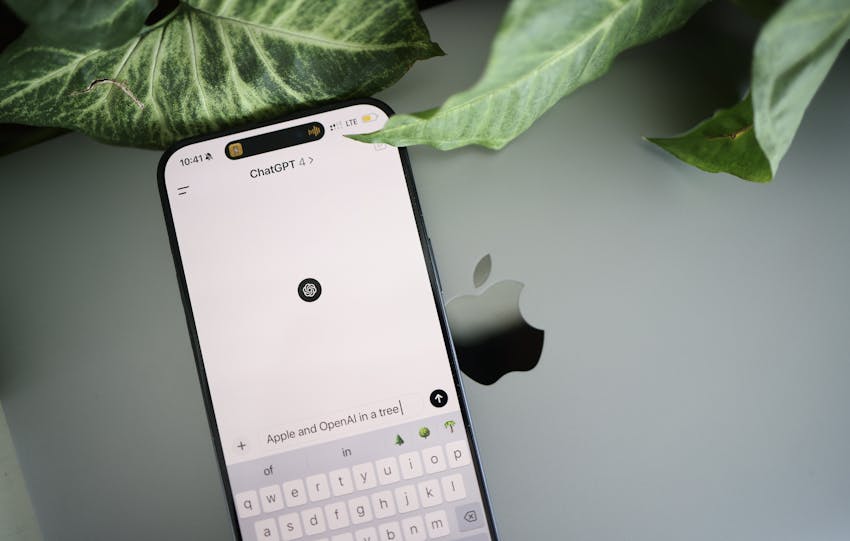Smartphones store vast amounts of personal data, making them a prime target for hackers and privacy breaches. Whether you’re using an iPhone or Android device, securing your smartphone is essential to protect sensitive information. Here’s how to secure your smartphone privacy settings effectively in 2025.
1. Enable Strong Screen Lock & Biometric Security
A strong screen lock prevents unauthorized access, contributing to securing your smartphone’s privacy settings effectively.
- iOS: Go to Settings > Face ID & Passcode, and enable Face ID or a strong alphanumeric passcode.
- Android: Navigate to Settings > Security & Lock Screen, and set up a fingerprint, PIN, or pattern.
2. Manage App Permissions
Control what apps can access your data and device features.
- iOS: Settings > Privacy & Security, then review permissions per app.
- Android: Settings > Apps & Notifications > App Permissions to manage access to location, camera, and microphone.
3. Turn Off Ad Tracking & Personalization
Prevent advertisers from tracking your online activity.
- iOS: Settings > Privacy > Tracking, then disable “Allow Apps to Request to Track.”
- Android: Settings > Google > Ads, then enable “Opt out of Ads Personalization.”
4. Use a Secure Browser & Private Search Engine
Protect browsing data from trackers and advertisers.
- Recommended Browsers: Brave, Firefox Focus, DuckDuckGo.
- Private Search Engines: Use DuckDuckGo or Startpage instead of Google.
5. Enable Two-Factor Authentication (2FA)
Add an extra layer of security for accounts. Two-factor authentication is a key part of securing smartphone privacy settings.
- iOS & Android: Use 2FA apps like Google Authenticator, Microsoft Authenticator, or Authy.
- Enable 2FA on major services like Google, Apple, and banking apps.
6. Keep Your Software & Apps Updated
Regular updates patch security vulnerabilities. This is vital for those who want to secure smartphone privacy settings.
- iOS: Settings > General > Software Update.
- Android: Settings > System > Software Update.
- Enable auto-updates for apps in the App Store or Google Play.
7. Disable Bluetooth & Wi-Fi When Not in Use
Leaving Bluetooth and Wi-Fi on unnecessarily can expose your device to security risks. These are essential steps for those looking to secure their smartphone’s privacy settings.
- Turn off Bluetooth and Wi-Fi when not in use to prevent unauthorized connections.
- Avoid public Wi-Fi; use a VPN for added security when necessary.
8. Use Encrypted Messaging Apps
Standard SMS is not secure—use end-to-end encrypted apps. Using these apps is a part of securing your smartphone’s privacy settings.
- Recommended Apps: Signal, Telegram (Secret Chats), WhatsApp.
- Enable disappearing messages for sensitive conversations.
9. Review Cloud Backup & Data Syncing Settings
Ensure only necessary data is backed up to the cloud, which is key to those who care about securing smartphone privacy settings.
- iOS: Settings > Apple ID > iCloud > Manage Storage.
- Android: Settings > Google > Backup, then select what to sync.
- Disable auto-sync for sensitive files if privacy is a concern.
10. Monitor & Remove Unused Apps
Unused apps can pose security risks. Always check these to ensure smartphone privacy settings are secure.
- iOS: Settings > General > iPhone Storage, then delete unnecessary apps.
- Android: Settings > Apps, and remove apps you no longer use.
Conclusion: Why you should Secure your Privacy Settings on your Smartphone
By adjusting these smartphone privacy settings, you can significantly enhance your data security and reduce risks of hacking or surveillance. Whether using iOS or Android, maintaining a secure smartphone requires regular updates, managing permissions, and staying aware of privacy best practices.