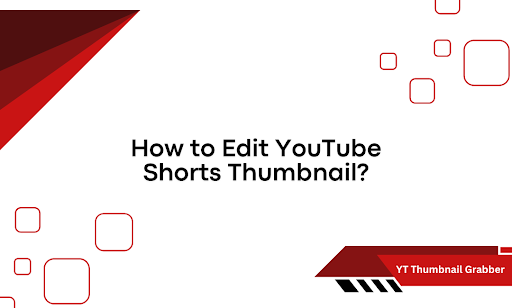Thumbnails aren’t optional—they’re strategic. But Shorts? They’ve always played by a different set of rules.
If you’ve tried swapping a thumbnail and hit a dead end, you’re not alone. The platform doesn’t make it obvious, and most guides skip the details that actually matter. This one doesn’t.
Here’s exactly what you’ll walk away with:
- What options YouTube gives you (and what it hides)
- How to upload a custom thumbnail—step by step
- Editing a thumbnail after posting: can you or can’t you?
Let’s cut through the noise and handle it properly.
YouTube Makes It Look Simple—But Here’s What’s Missing
When you upload a Short from your phone, YouTube lets you pick a thumbnail—but only from a frozen frame inside the video. You get a slider. That’s it. No upload button. No external image option. If you didn’t plan the perfect frame, you’re stuck scrubbing through awkward poses trying to make something work.
That’s what the platform gives you. What it hides? More flexibility—but only through indirect methods.
If you’re uploading from a desktop, YouTube skips the thumbnail selection entirely. It publishes the video with the first frame as the default. No slider. No option to choose anything. This throws off creators who edit on their computer, expecting more control.
Here’s where things get even trickier:
- You can’t upload a custom thumbnail to a Short through the standard YouTube Studio dashboard.
- YouTube treats Shorts differently from long-form in how it handles visuals on the feed, channel page, and homepage.
- The custom thumbnail you do manage to add (with the right method) won’t always show up across all views.
The result? Confusion, inconsistent branding, and missed clicks. But once you know how the system works—and where the cracks are—you can use it to your advantage.
How to Edit YouTube Shorts Thumbnail the Right Way
YouTube won’t hand you a direct “upload thumbnail” button for Shorts, but you can work around it. The process looks different depending on where and how you upload. Here’s how to handle it with full control.
Uploading From the Mobile App (Android or iOS)
This is the only method where YouTube offers native thumbnail selection for Shorts, though it’s limited.
- Step 1: Open the YouTube App
Tap the + icon at the bottom center and select “Create a Short” or upload an existing vertical video (under 60 seconds). - Step 2: Add Your Video
Choose your clip or record directly. Tap Next to move to the details screen. - Step 3: Use the Thumbnail Selector
On the preview screen before posting, you’ll see a slider at the bottom labeled “Select a frame”.
Drag it to freeze on the frame you want YouTube to use as the thumbnail. Pro tip: Shoot a thumbnail-friendly frame into your video timeline near the start. Make it static for 1–2 seconds to make the selection easier. - Step 4: Add Title and Publish
Enter your title and tap Upload Short. The frame you selected becomes your thumbnail.
Uploading a Short With a Custom Thumbnail (Desktop or Mobile Browser Workaround)
This method gives you actual upload control, but it’s not available in the standard YouTube Studio interface for Shorts. You’ll need to upload the Short as a regular video and format it properly.
- Step 1: Prepare the Video
Make sure your video is vertical (9:16), under 60 seconds, and follows YouTube’s Shorts guidelines. - Step 2: Add #Shorts in the Title or Description
This tells YouTube to treat the upload as a Short. - Step 3: Upload Through YouTube Studio (Desktop Only)
Go to studio.youtube.com, click Create, then Upload Videos. - Step 4: Upload Your Custom Thumbnail
Once your video uploads, under Details, you’ll see a thumbnail section. Click Upload Thumbnail and choose your image file (1280×720 recommended). - Step 5: Add the Title, Description, and Hashtag
Enter a strong title, add a description, and include #Shorts if you didn’t add it to the title. - Step 6: Choose “Public” and Publish
Finalize your settings and click Publish. You’ve now added a custom thumbnail to a Short.
This method bypasses the mobile’s slider and gives you more control, but it comes with one catch: the custom thumbnail might not appear in every feed. Some mobile surfaces still default to a video frame. Still, for branding and click-throughs on desktop and your channel page, this step is worth doing.
Can You Change a YouTube Shorts Thumbnail After It’s Live
Once a Short is published, YouTube limits what you can modify, and thumbnails are one of those limitations. Let’s break it down by upload method.
If You Uploaded Using the Mobile App
You can’t go back and swap the thumbnail. The frame you selected using the slider is locked in. There’s no built-in feature to reopen the selector or replace the chosen image once the video goes live.
The only workaround? Re-upload the Short with a better frame selected the second time around. But that means losing views, comments, and watch time from the original upload. For Shorts that didn’t gain traction, this option might still be worth it.
If You Uploaded Through YouTube Studio (Custom Thumbnail Method)
If you followed the browser method and added a custom thumbnail during upload, you can replace it after the fact, but only through a desktop.
Here’s how:
- Go to YouTube Studio > Content
- Find your Short, click the pencil icon to open Details
- Scroll to the Thumbnail section and click “Upload thumbnail”
- Select a new image and click Save
This change updates your Short’s preview on desktop and select surfaces where thumbnails are visible.
But don’t expect it to sync across all mobile feeds. On the Shorts shelf or YouTube app home, the original video frame may still appear regardless of the update. So, can you edit a YouTube Shorts thumbnail after posting? Technically—yes, but only in specific cases. Whether or not it shows where you want it to is another story.
Editing YouTube Shorts Thumbnails Shouldn’t Be This Frustrating
You’ve made it through the maze. Now you know exactly what YouTube allows, what it buries, and how to take back control—step by step.
From using the mobile slider to uploading a real custom thumbnail through Studio, you’ve seen how to work around the limitations and set your Short up for better visibility. You also know when post-upload edits are possible and where they actually show up. Thumbnails matter—even for Shorts. They shape first impressions, boost watch intent, and strengthen your channel’s identity.Need to preview how your thumbnail looks across devices? Use YT Thumbnail Grabber by Circuit Compass to extract and double-check your video visuals without guessing. Don’t leave clicks on the table. Handle thumbnails with purpose.