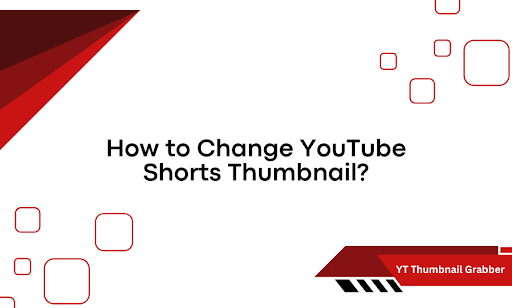Some say you can’t change a YouTube Shorts thumbnail. That it’s locked in once uploaded. But that’s only half true—and half-truths cost clicks. The truth? You can change it. But not the way you might think.
If you’ve ever uploaded a killer Short, only to watch it flop because the thumbnail didn’t hit—this guide is for you. We’re not here to guess. We’re here to fix it.
Here’s what you’ll learn:
- Whether you can change it after uploading (spoiler: yes)
- The step-by-step method to replace the thumbnail
- Workarounds for older Shorts and desktop editing
Let’s get into it.
Can You Really Change a YouTube Shorts Thumbnail After Upload?
It’s one of the most asked questions around Shorts—and for good reason. You upload a video, YouTube auto-selects a random frame, and you’re stuck with a thumbnail that barely reflects the content.
Or so it seems. Here’s the truth: you can change a Short’s thumbnail, but not in every situation. The answer depends on how—and where—you upload it.
The reason this myth spread in the first place? Most creators use the YouTube mobile app. That’s where the limitation hits. When you upload a Short directly from your phone, YouTube locks the thumbnail to a frame it selects automatically. No edit button. No override option.
That mobile-first behavior is why so many people assume the thumbnail is permanent. But on desktop? The rules shift. And that’s where the opportunity opens up.
The Exact Process to Replace a YouTube Shorts Thumbnail
Once you know where to click, the process is simple—but it’s only available on desktop. If you’ve uploaded your Short from a phone, you won’t see the option. But if you’re using YouTube Studio on a computer, here’s how to change the thumbnail without guesswork.
Step-by-step breakdown:
- Log in to YouTube Studio on desktop: Start at studio.youtube.com. Mobile won’t work for this. Make sure you’re signed in with the account that uploaded the Short.
- Go to the “Content” section: On the left menu, click Content. This takes you to your full list of uploaded videos—Shorts included.
- Find your Shorts video: Use the search bar or scroll until you locate the exact Short you want to edit. You’ll see a Shorts icon on eligible videos.
- Click the “Details” pencil icon: Hover over the video and select the pencil/edit icon. This opens the full editing view.
- Scroll to the “Thumbnail” section: Midway down, you’ll find a section labeled Thumbnail. Here, you’ll see the default frame YouTube has chosen.
- Click “Upload Thumbnail”: Hit the Upload thumbnail button and select a custom image from your device. Stick to 1280×720 dimensions for best results.
- Save your changes: Don’t skip this step. Click the Save button in the top-right corner. If you don’t hit save, the new thumbnail won’t apply.
Once done, the new thumbnail will update across YouTube. It won’t change what appears on the Shorts shelf inside the mobile app, but it will apply to search results, channel pages, and embedded views.
How to Handle Older Shorts and Upload Limits on Mobile
If you’ve already uploaded your Shorts through the mobile app, you’ve likely noticed the missing thumbnail control. No edit option. No upload field. Nothing. That’s because YouTube locks down the thumbnail feature for Shorts uploaded from a phone. Once it’s live, the frame is fixed. But that doesn’t mean you’re out of options.
Here’s what you can do instead:
- Reupload from desktop: If thumbnail control matters and you don’t want to leave it up to chance, take the original video and reupload it using YouTube Studio on a computer. This gives you access to the full thumbnail menu. You’ll lose current views and comments, but gain control over the first impression.
- Control the first frame: If reuploading isn’t practical, edit your Short so that the first frame of the video is the thumbnail you want. YouTube often pulls from the early portion of the video when assigning thumbnails, especially for Shorts viewed in the shelf.
- Use the desktop by default: For future uploads, skip the mobile app. Use the desktop version of YouTube Studio to upload and control every detail—thumbnail included.
These workarounds won’t retroactively fix a locked-in thumbnail, but they give you more control going forward.
Changing YouTube Shorts Thumbnail Made Simple with the Right Tools
You now know what most creators don’t—YouTube Shorts thumbnails aren’t always set in stone. If you upload through a desktop, you get full control. If you don’t, you still have workarounds that shift the odds in your favor.
We covered the myth, explained why it exists, walked through the exact steps to swap out your thumbnail, and offered practical fixes when edits aren’t an option. No fluff. No guesswork.
Want to preview or extract thumbnails before making edits? YT Thumbnail Grabber from Circuit Compass makes it easy. You plug in the URL—it pulls up the thumbnails in seconds. Great for reviewing frames, testing visuals, or saving thumbnails from any public video. Clean visuals matter. Tools help you hit that mark faster.