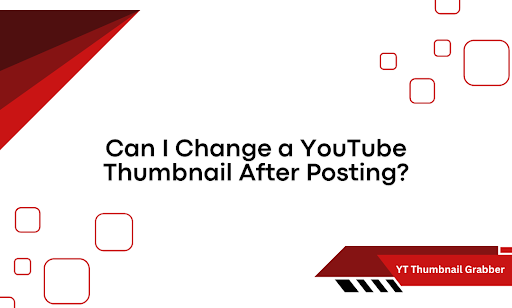A bad thumbnail doesn’t just look off—it kills clicks. You poured time into the content, but the image doesn’t match the vibe. Or worse, it’s blurry, awkward, or auto-picked mid-blink. Now you’re wondering: Can you actually swap it out without hurting your video’s performance?
Yes, you can. And it’s simpler than most people think. Here’s what we’ll break down:
- How to change your YouTube thumbnail after uploading
- What happens to views, rankings, and impressions after the switch
- Why does YouTube sometimes glitch or delay the update
Let’s fix that thumbnail and stop leaving views on the table.
Here’s How to Actually Change Your Thumbnail After Posting
You don’t need to delete your video. You don’t need to reupload. You don’t even need a workaround.
YouTube lets you change your thumbnail after publishing, and it only takes a few clicks if you know where to go.
Let’s walk through it step by step.
Step 1 — Open YouTube Studio
Start by heading to YouTube Studio. This is where all your video data, analytics, and settings live. Once you’re in:
- Click the “Content” tab on the left sidebar
- Find the video you want to update
- Hover over it, then click the pencil icon to open the video details
Step 2 — Scroll to the Thumbnail Section
Once the editor loads, scroll down until you see your current thumbnail. YouTube will display:
- The auto-generated thumbnails (usually 3)
- Your existing custom upload
- A button that says “Upload thumbnail”
Click “Upload thumbnail” to select a new image from your computer. Make sure the file is:
- JPG, PNG, or GIF
- Under 2MB
- With a resolution of 1280 x 720 pixels (ideal size)
Important tip: YouTube won’t alert your subscribers when you update a thumbnail, but it does refresh the image across your channel and search results.
Step 3 — Save Your Changes
After you upload your new thumbnail, scroll back up and hit the “Save” button in the top-right corner. If you skip this, YouTube won’t keep your changes, so don’t close the tab too early.
Step 4 — Refresh and Check
Head to your channel, refresh the video page, and make sure the new thumbnail displays correctly. It may take a few minutes to update across all devices.
If it still shows the old one:
- Clear your browser cache
- Check in incognito mode
- Wait a few minutes—YouTube’s servers might still be catching up
That’s it. Thumbnail updated. No hacks. No hidden tricks. You’re in full control of how your video looks after it’s live.
Why YouTube Takes Time to Show Your New Thumbnail
You hit upload. You click save. But the old thumbnail won’t budge. It’s frustrating—and you’re not alone. YouTube delays and display glitches are more common than you might expect, especially with thumbnail swaps.
Here’s what’s actually happening under the hood.
CDN Caching Slows Down Visual Updates
YouTube uses a Content Delivery Network (CDN) to speed up video access across the globe. It stores cached versions of your content—including thumbnails—on multiple servers. When you upload a new thumbnail, YouTube updates it on the backend. But the cached version can take time to expire, especially:
- If the video has low traffic
- If you’re viewing from a location far from where the update hit first
- If your browser holds onto the older file in the cache
The result? The old thumbnail hangs around longer than it should.
Device and Browser Cache Gets in the Way
Even if YouTube updates its side, your browser or app might still show the older image.
Mobile apps and desktop browsers often store thumbnails locally to load them faster later. That means:
- Your phone might show the old version while your laptop shows the new one
- A YouTube embed on another site might reflect outdated visuals
- Search results and channel previews might take longer to refresh
This isn’t a real glitch—it’s more of a caching lag.
YouTube’s Index Refresh Isn’t Instant
Behind the scenes, YouTube re-indexes video elements in waves. The thumbnail is part of that cycle, not instant.
So while your change is “live,” it may take several minutes or hours to appear consistently across:
- Search pages
- Recommendations
- Video previews
- Playlists
The update is working—it’s just not synced everywhere yet.
What You Can Do?
If your new thumbnail isn’t showing right away:
- Clear your browser cache
- Try an incognito window
- Check from a different device
- Give it time—most updates roll out within a few hours
YouTube isn’t broken. It’s just not instant. Keep the file within spec, follow the right process, and your new thumbnail will show up.
What Changing the Thumbnail Really Affects
Swapping a thumbnail doesn’t reset your views. It doesn’t hurt your rankings. But it does change how people interact with your video moving forward.
Here’s what actually shifts:
- Click-through rate (CTR) may go up or down, depending on how strong your new thumbnail is
- Impressions stay the same—the update won’t limit how often your video appears
- Search ranking stays stable unless the new image causes fewer clicks over time
YouTube tracks performance in real time. If your new thumbnail earns more clicks, the algorithm notices. That can push the video higher in search, suggested sections, and home feed placements. In short, a smart thumbnail switch can help. A weak one might stall growth.
Change Your YouTube Thumbnail Without Guesswork
Swapping out a YouTube thumbnail doesn’t have to feel risky—or technical. You’ve now seen exactly how to update it, why delays happen, and what shifts after the change.
Here’s what you gained:
- You know where to update thumbnails inside YouTube Studio
- You understand what’s really behind the delay when your new image doesn’t show
- You’re clear on how the algorithm reacts and how to avoid hurting performance
A clean thumbnail update can sharpen your click-through rate and bring new life to a video that’s been flatlining. Want to preview or grab any thumbnail from a live video—even if it’s not yours? YT Thumbnail Grabber makes it dead simple. Paste the URL. Hit go. Get instant access to high-quality thumbnails in one click.